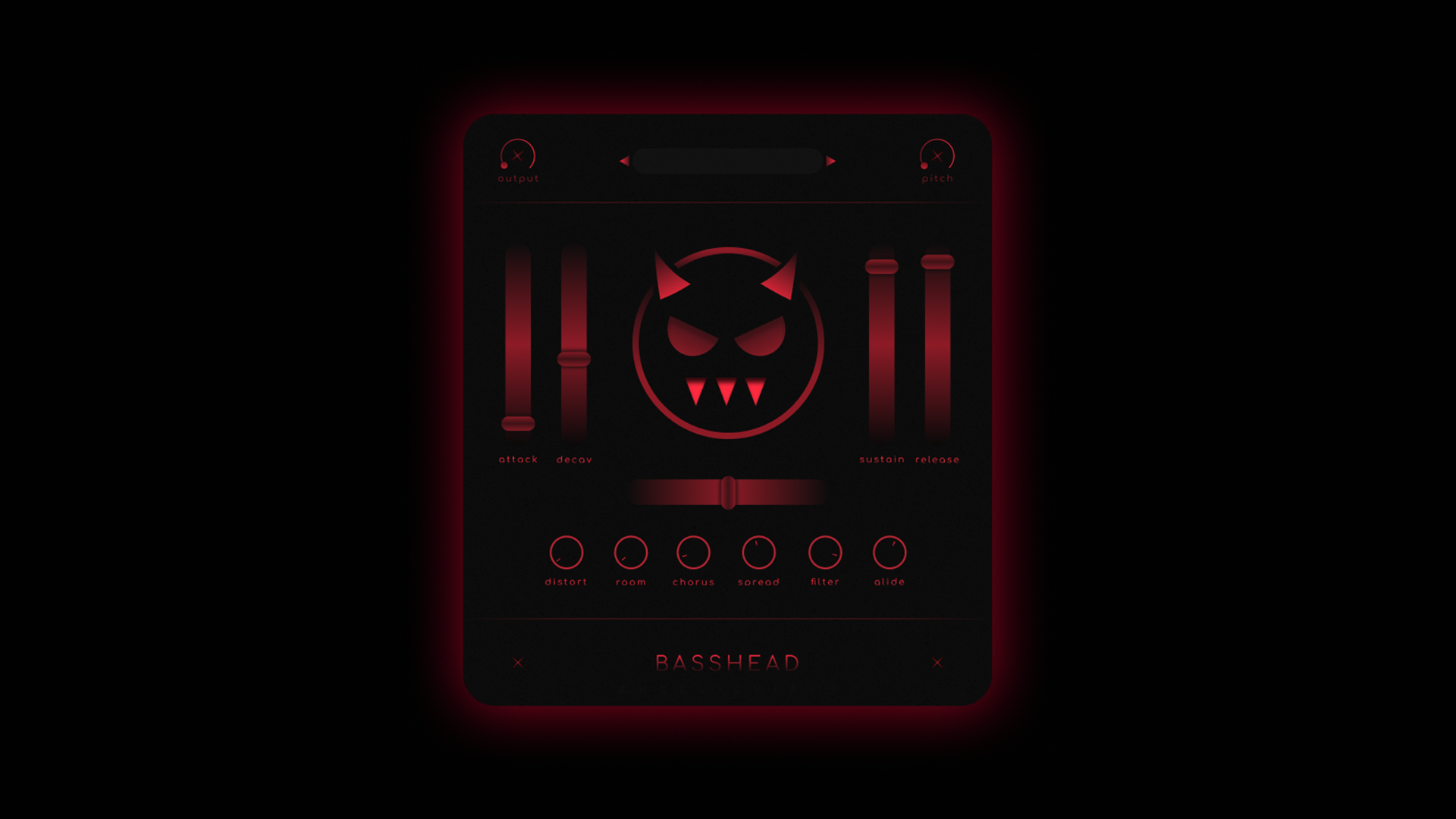How To Install
This page will show you how to install plugin presets and VST/AU plugins.
How to install Omnisphere patches:
- Locate your Spectrasonics folder.
- Click on the STEAM folder.
- Click on Settings Library folder.
- Click on Patches folder.
- Click on User folder.
- Drag the folder you downloaded into User.
- Now open up Omnisphere
- Make sure your directory is set to All.
- Locate the folder you downloaded
- Have fun!
How to install Spire presets:
- Open an instance of Spire.
- Click on Spire’s Menu button.
- Choose Import Bank from the list of options.
- Find and select the soundbankname.sbf files (available multi-selection).
- Click on Spire’s Menu button and select the Select Bank option from the list to see all imported sound banks.
How to install Massive presets:
- Locate your Native Instruments Massive sounds folder.
- Click on the sounds folder.
- Drop the preset bank in that folder.
- Open your DAW then open massive.
- Click Browse in the Massive VST.
- Look for the folder name & click on it.
- Now you can use the sounds.
How to install Serum presets:
- Open Serum
- Go To Menu
- Click “Show Serum Presets Folder”
- Copy & Paste Your Folder Into “Presets”
- Quit & Re-Open Serum
- Done!
How to install Electra X presets:
- Locate your Electra sounds folder.
- Drop the preset bank in that folder.
- Open your DAW then open Electra.
- Click on the browse button.
- Now you can use the sounds.
How to install a VST plugin on Windows:
- Download the VST to your computer.
- Unzip the VST folder.
- Copy the .dll file to your vstplugin folder. This folder may be named differently for you.
- Rescan your plugin directory in your music software.
- Done!
How to install a AU plugin on Mac:
- Download the VST to your computer.
- Unzip the VST Folder.
- Copy & Paste “NAME.vst” file to Library // Audio // Plug-Ins // VST
- Copy & Paste “NAME.components” file to Library // Audio // Plug-Ins // Components
- Rescan your plugin directory in your music software.
- Done!